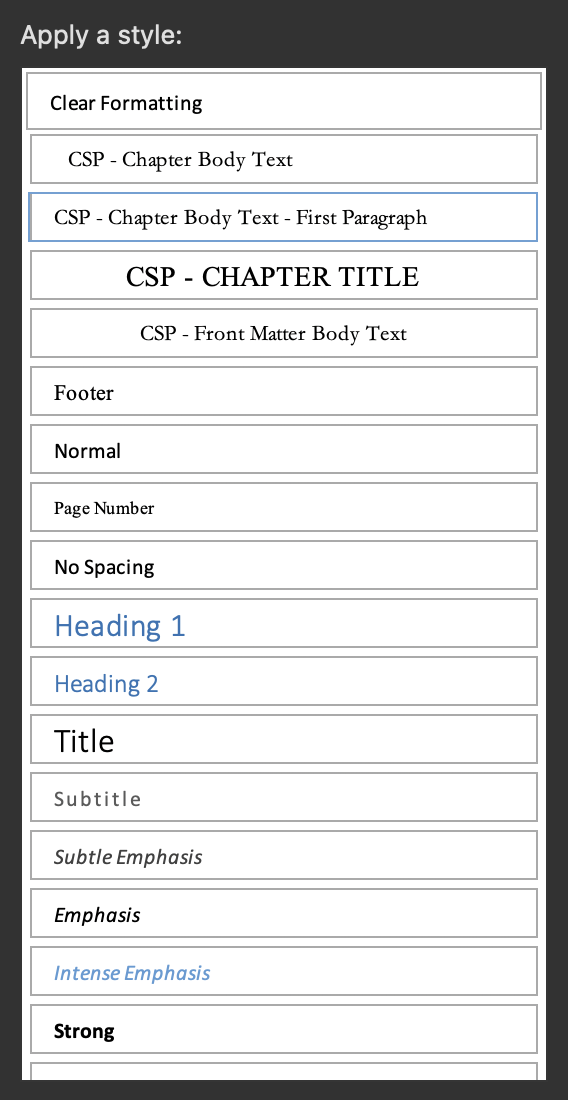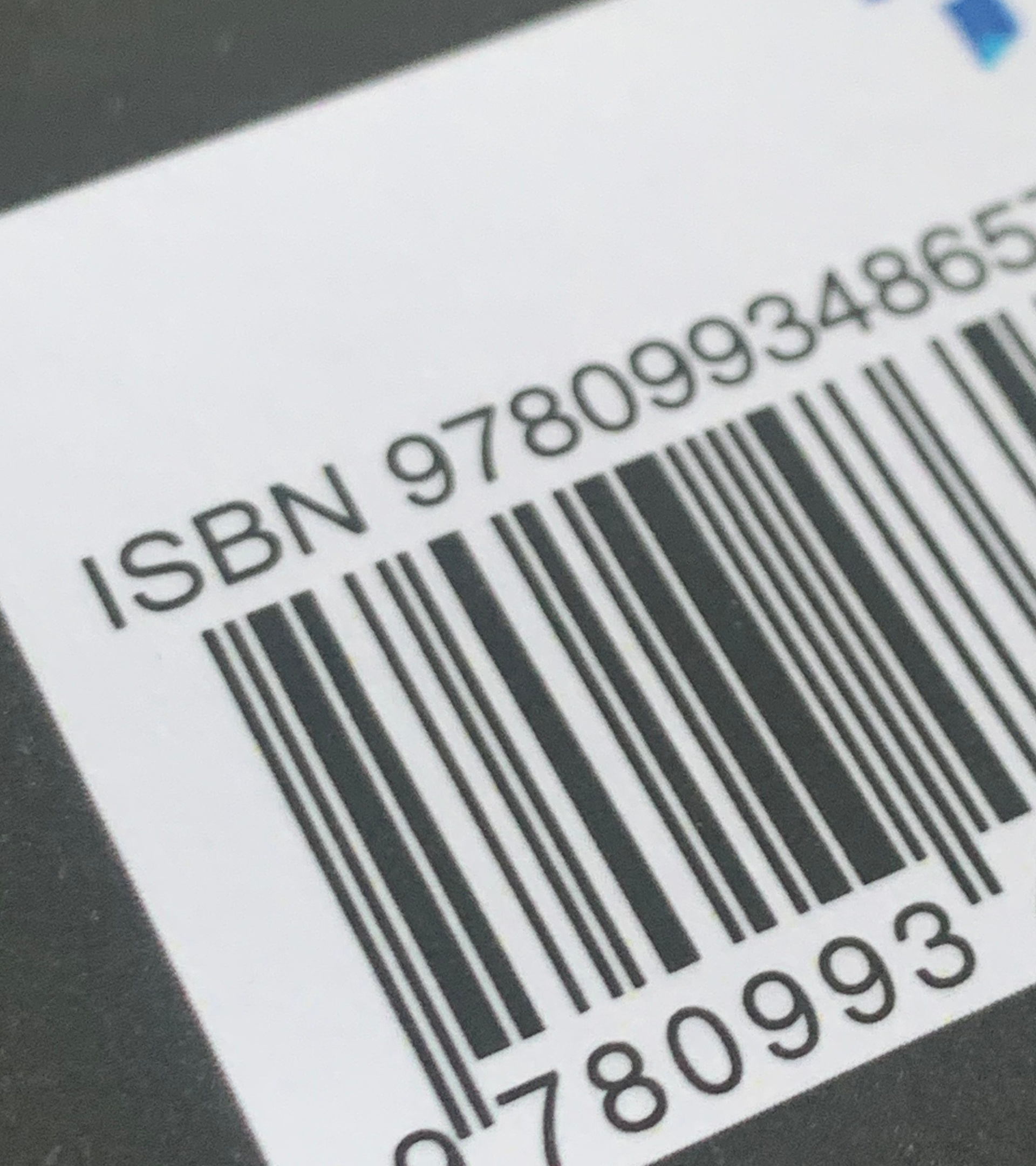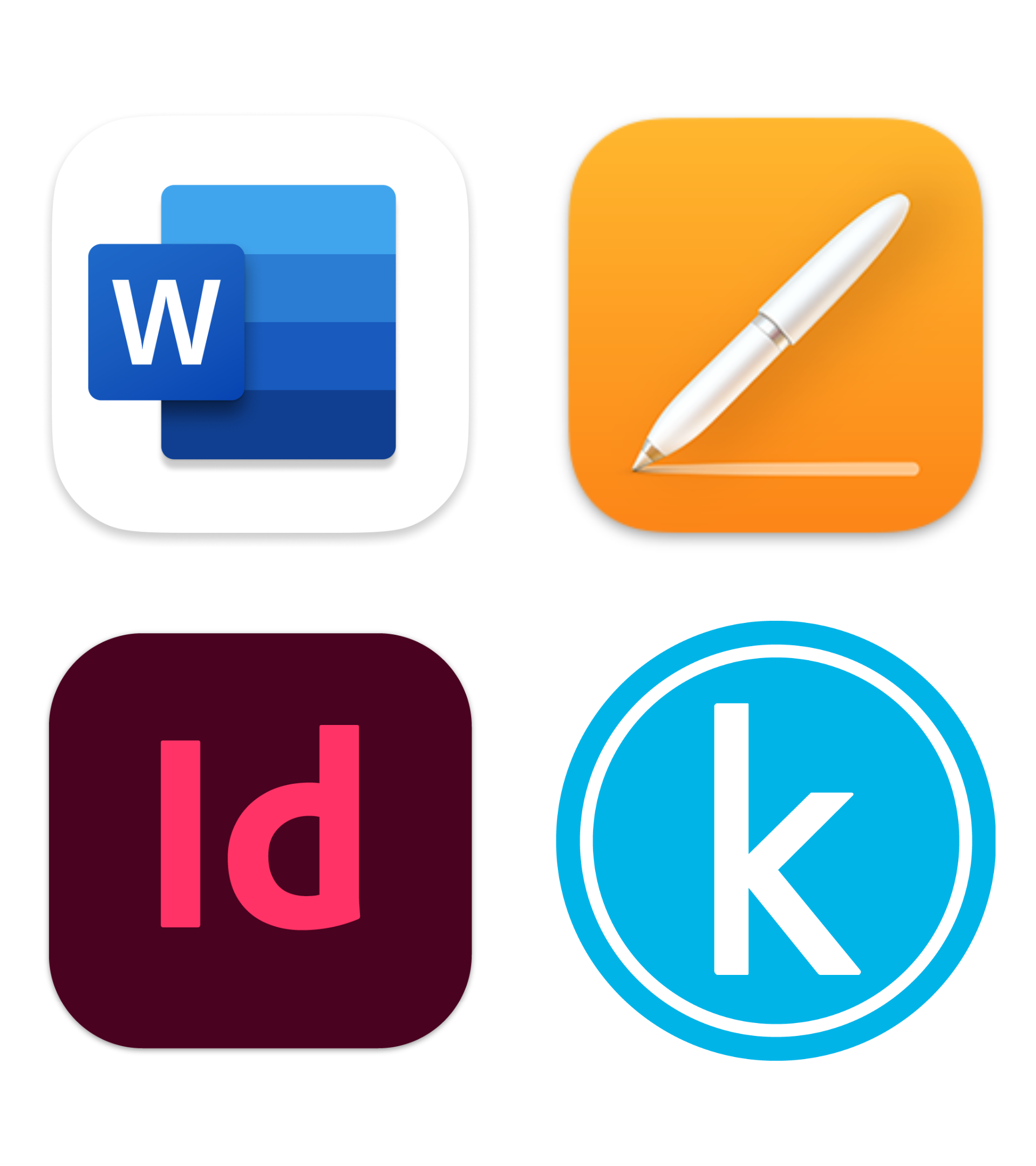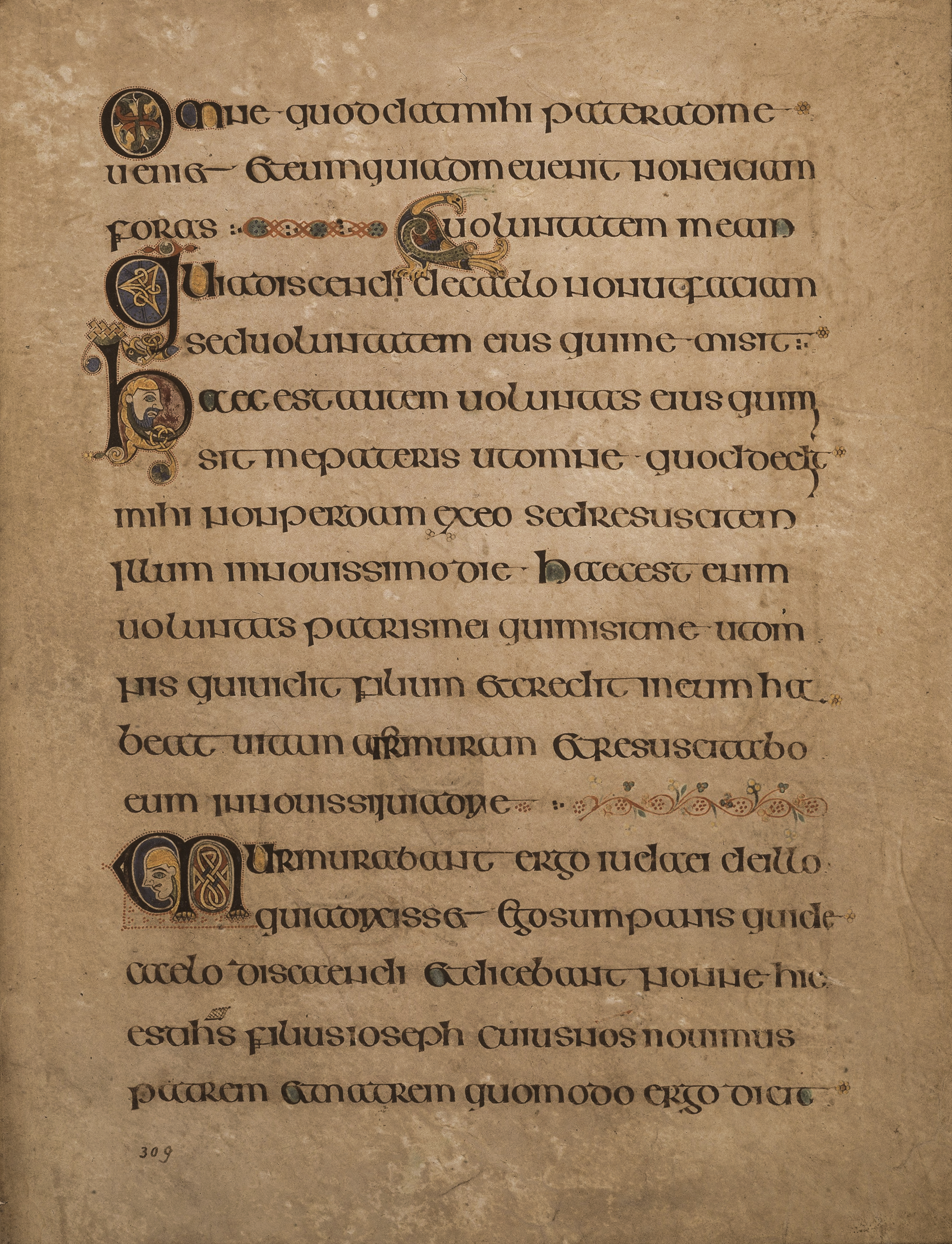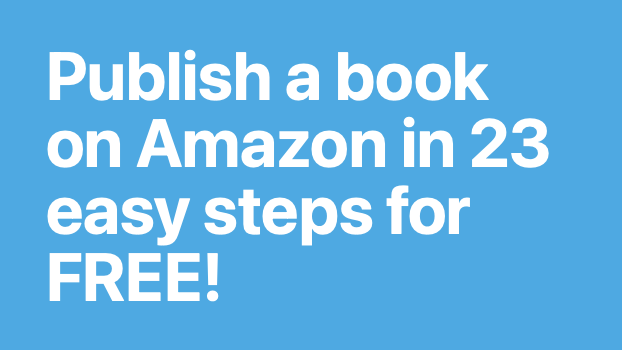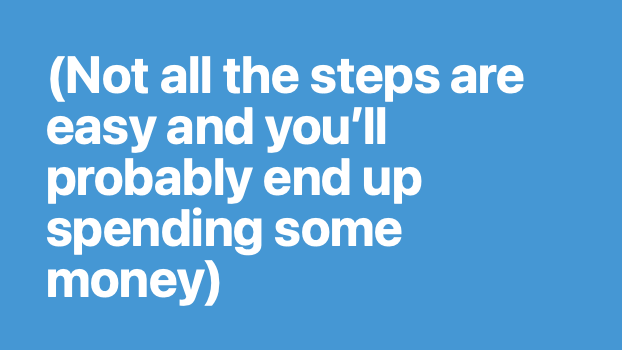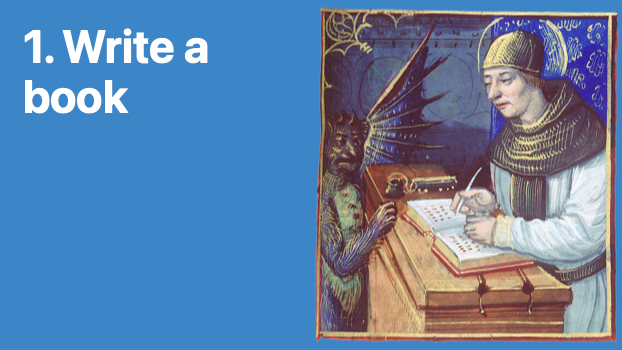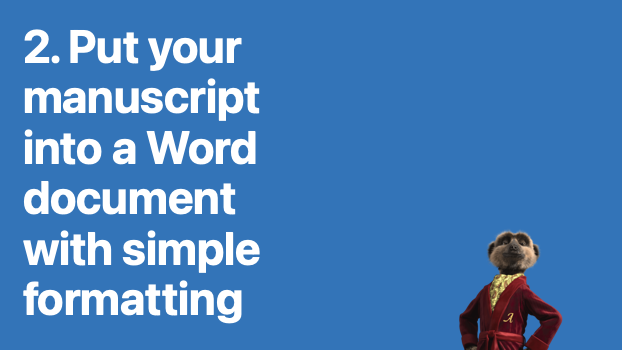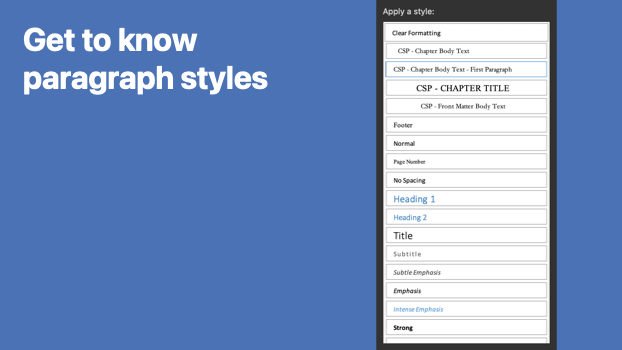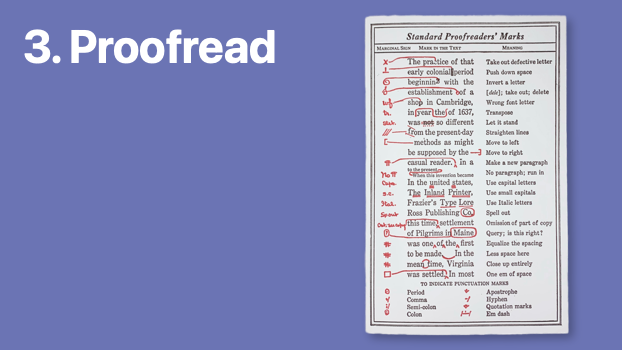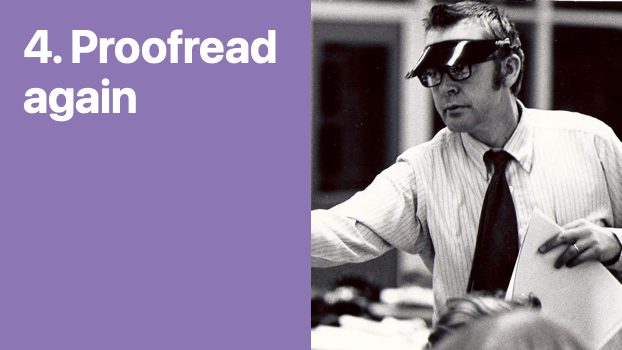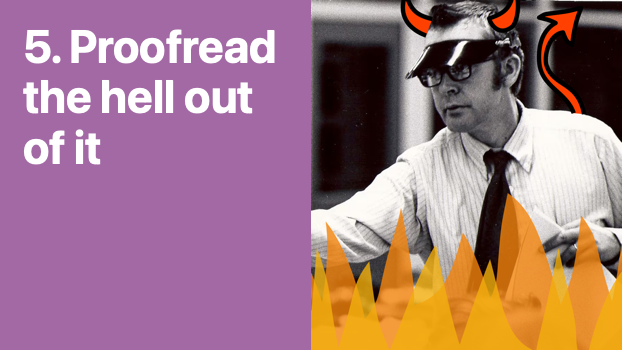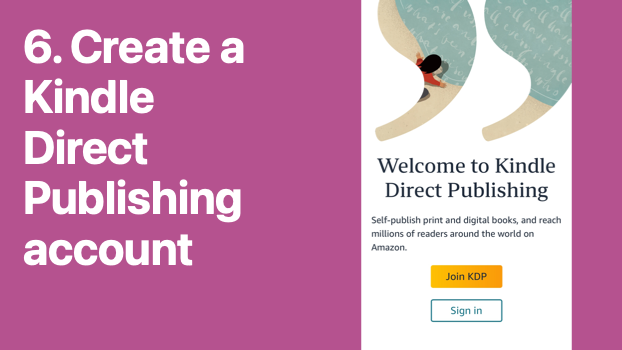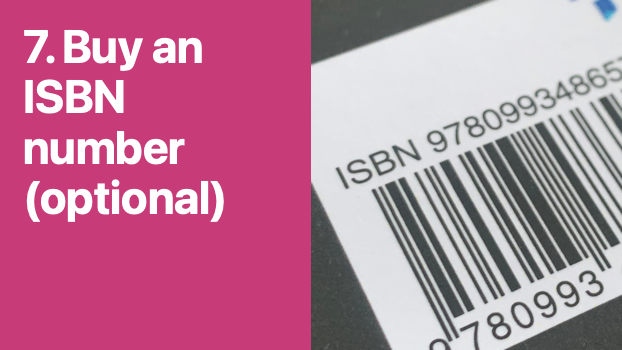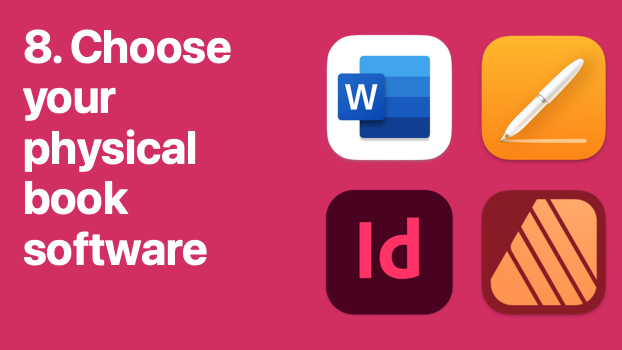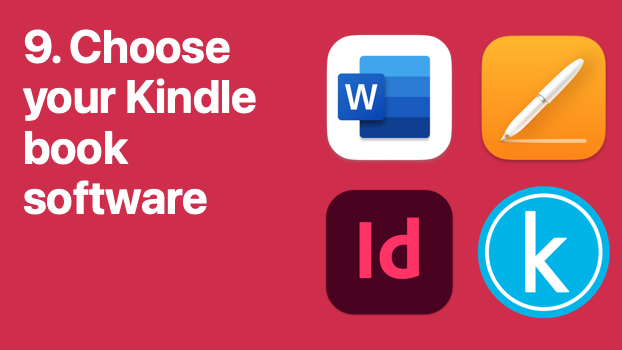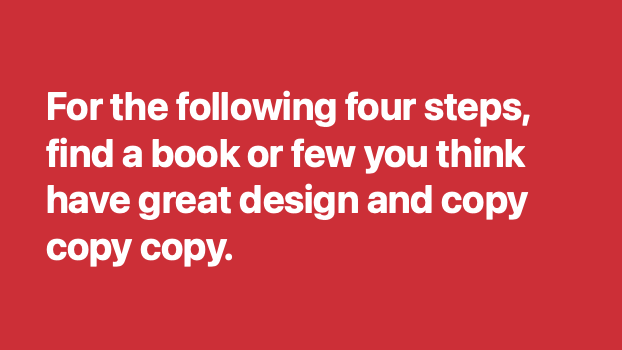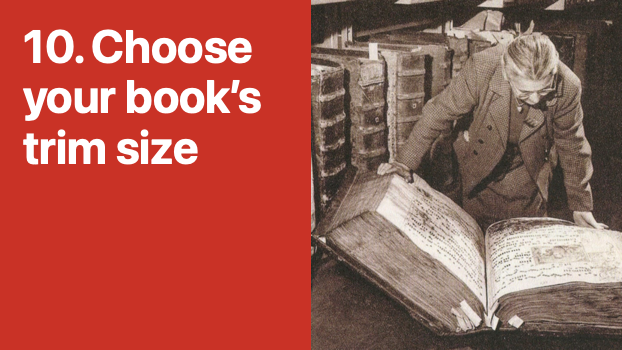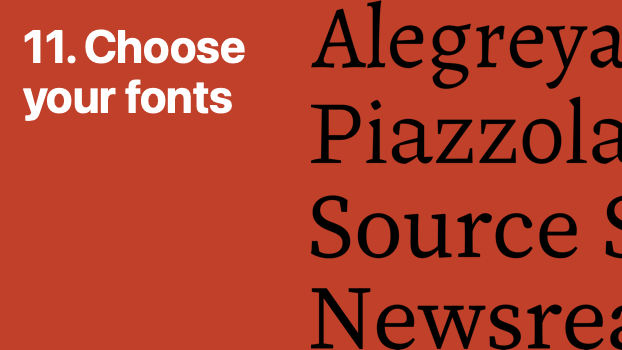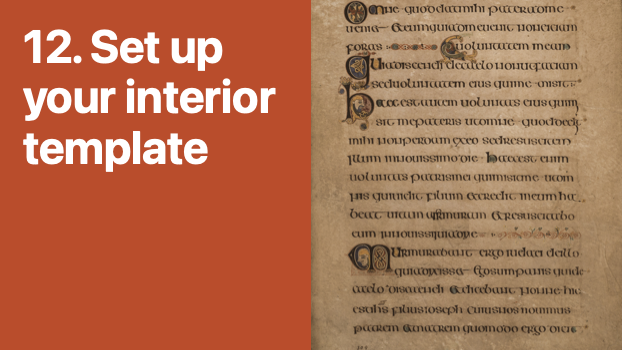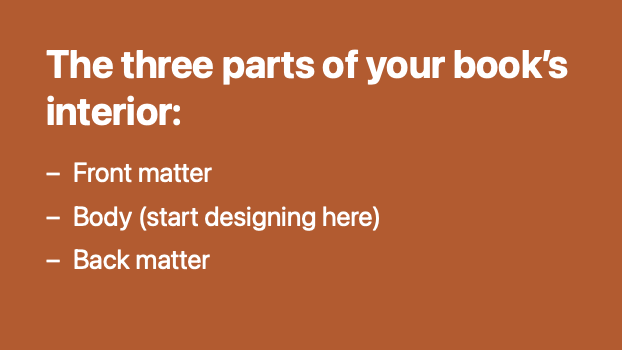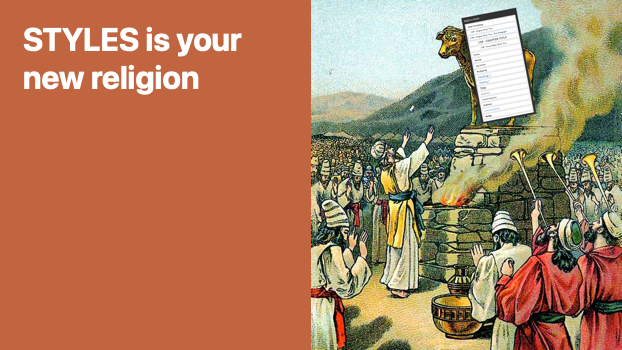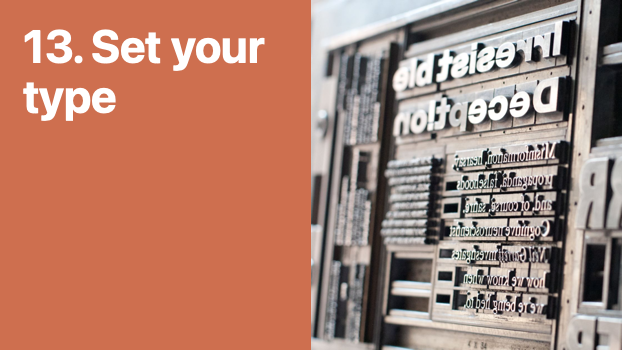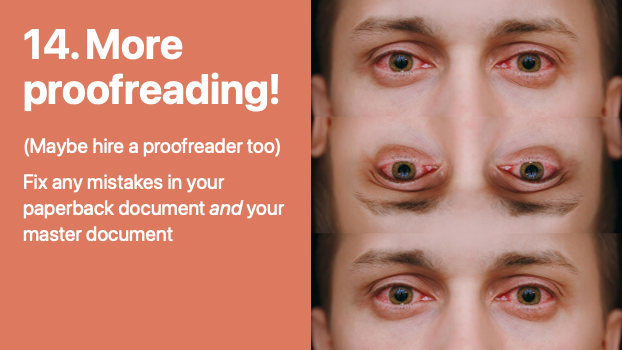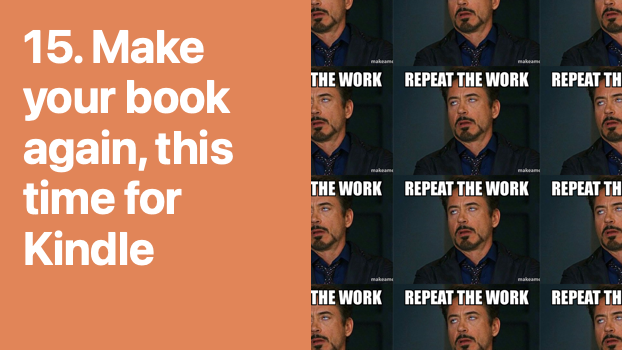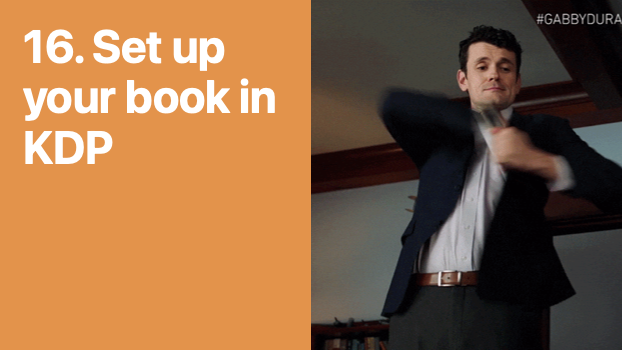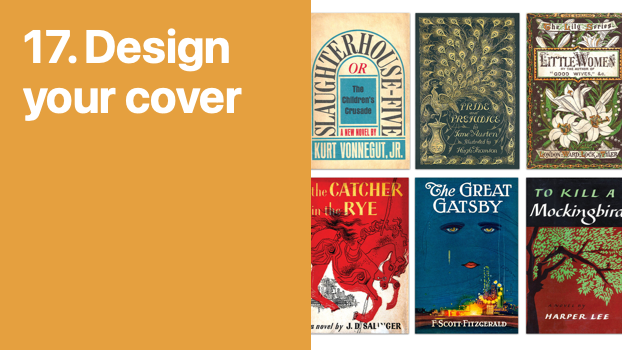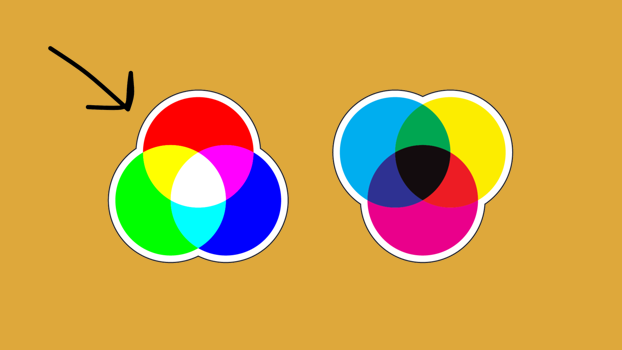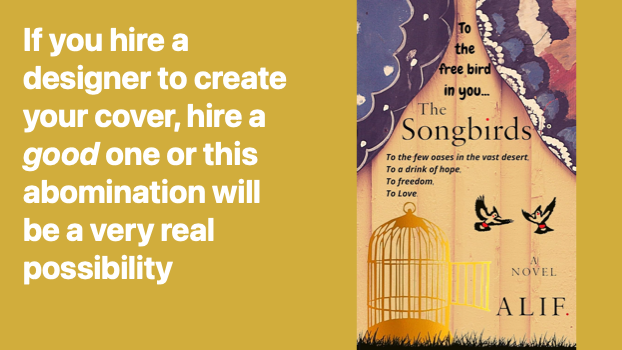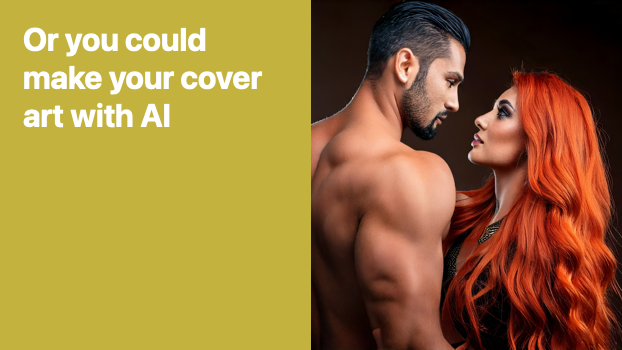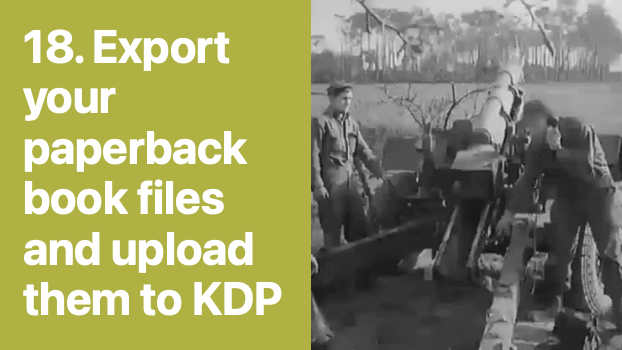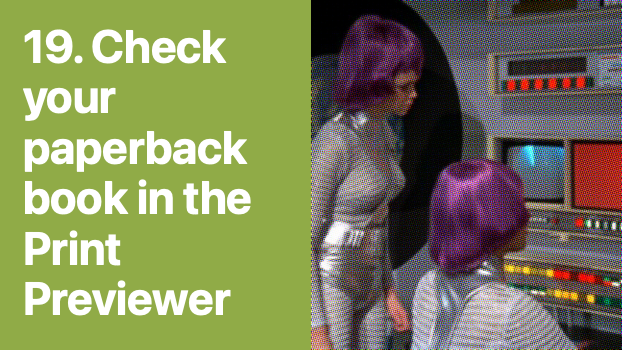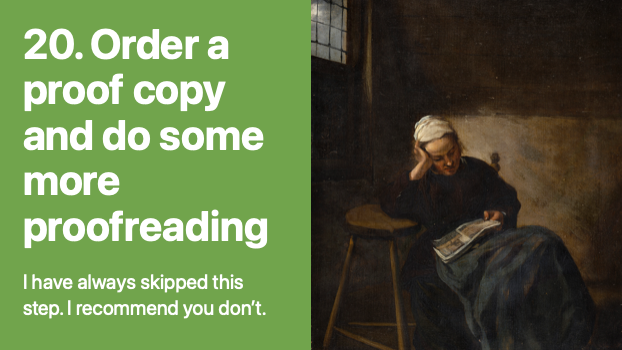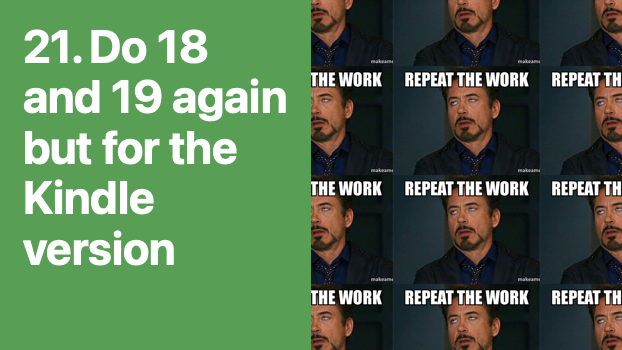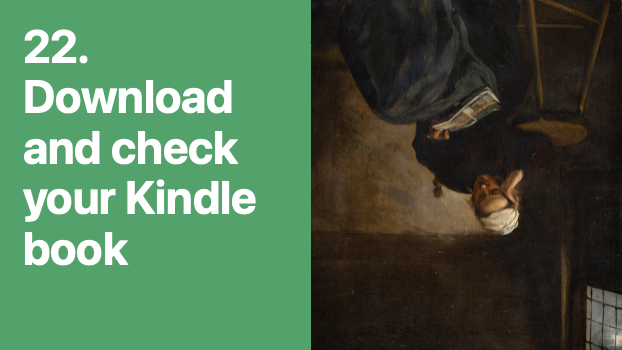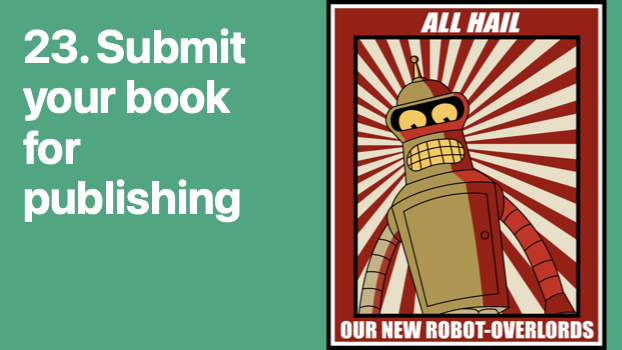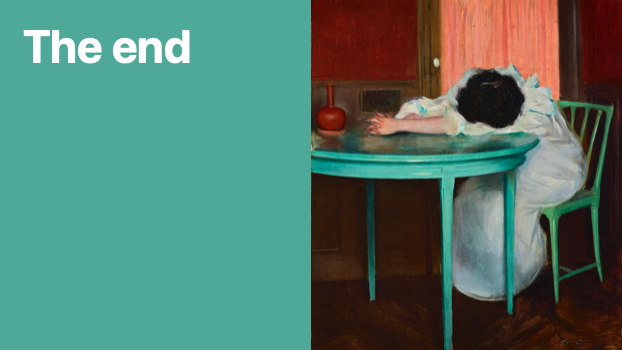Publish a book on Amazon in 23 easy steps for FREE!
(Not all the steps are easy and you’ll probably end up spending some money)
1. Write a book
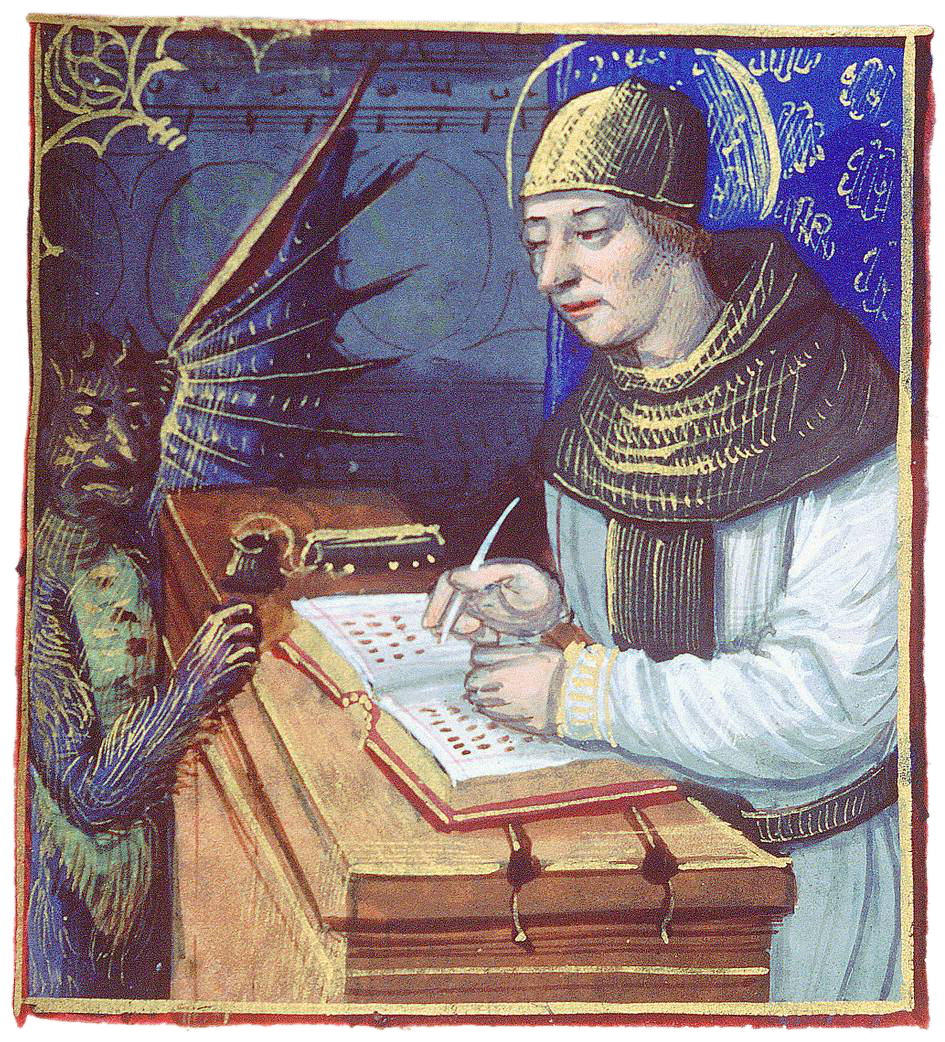
2. Put your manuscript into a Word document with simple formatting

This will be the master document for both the paperback and Kindle editions of your book.
3. Proofread
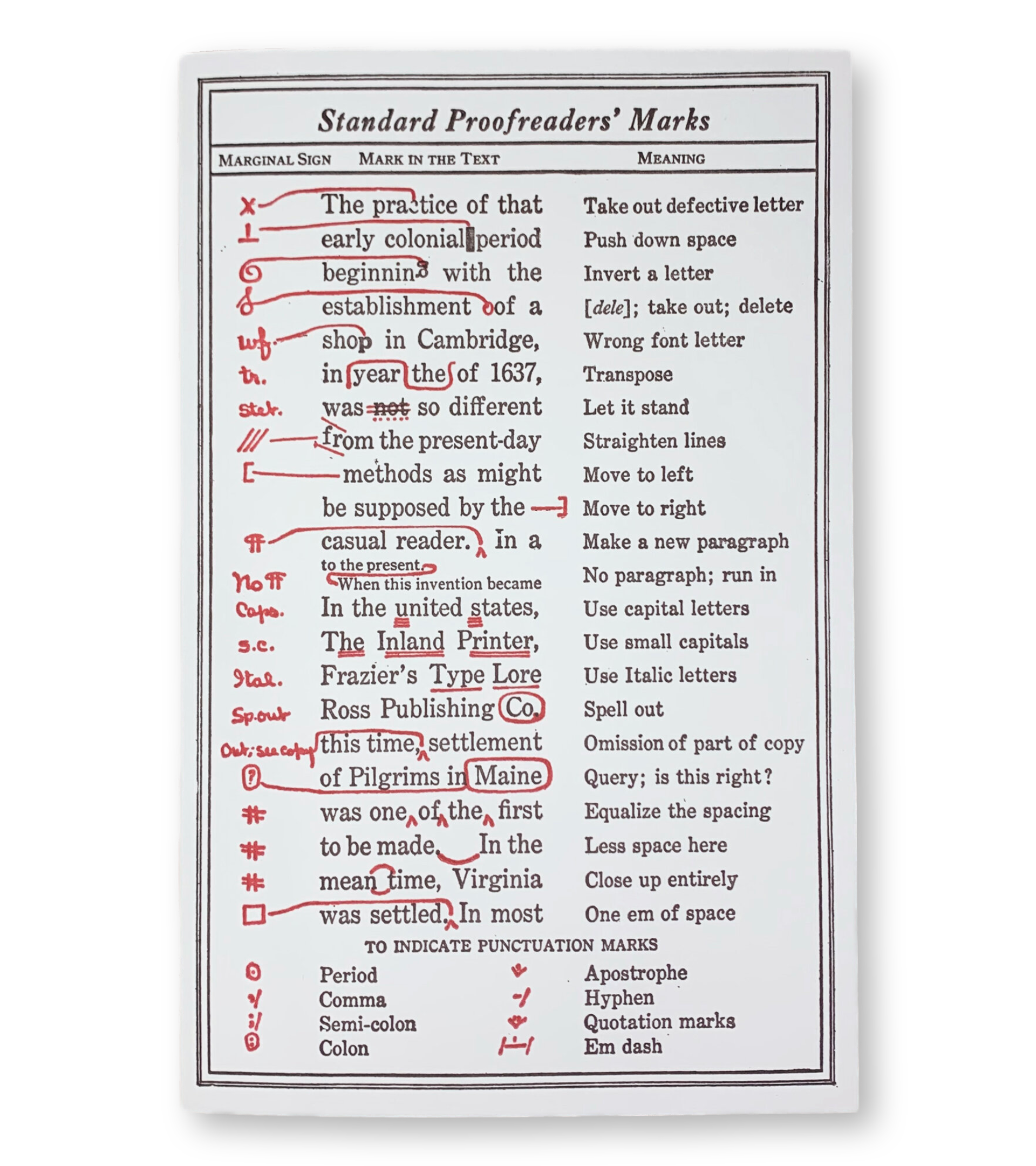
4. Proofread again

5. Proofread the hell out of it
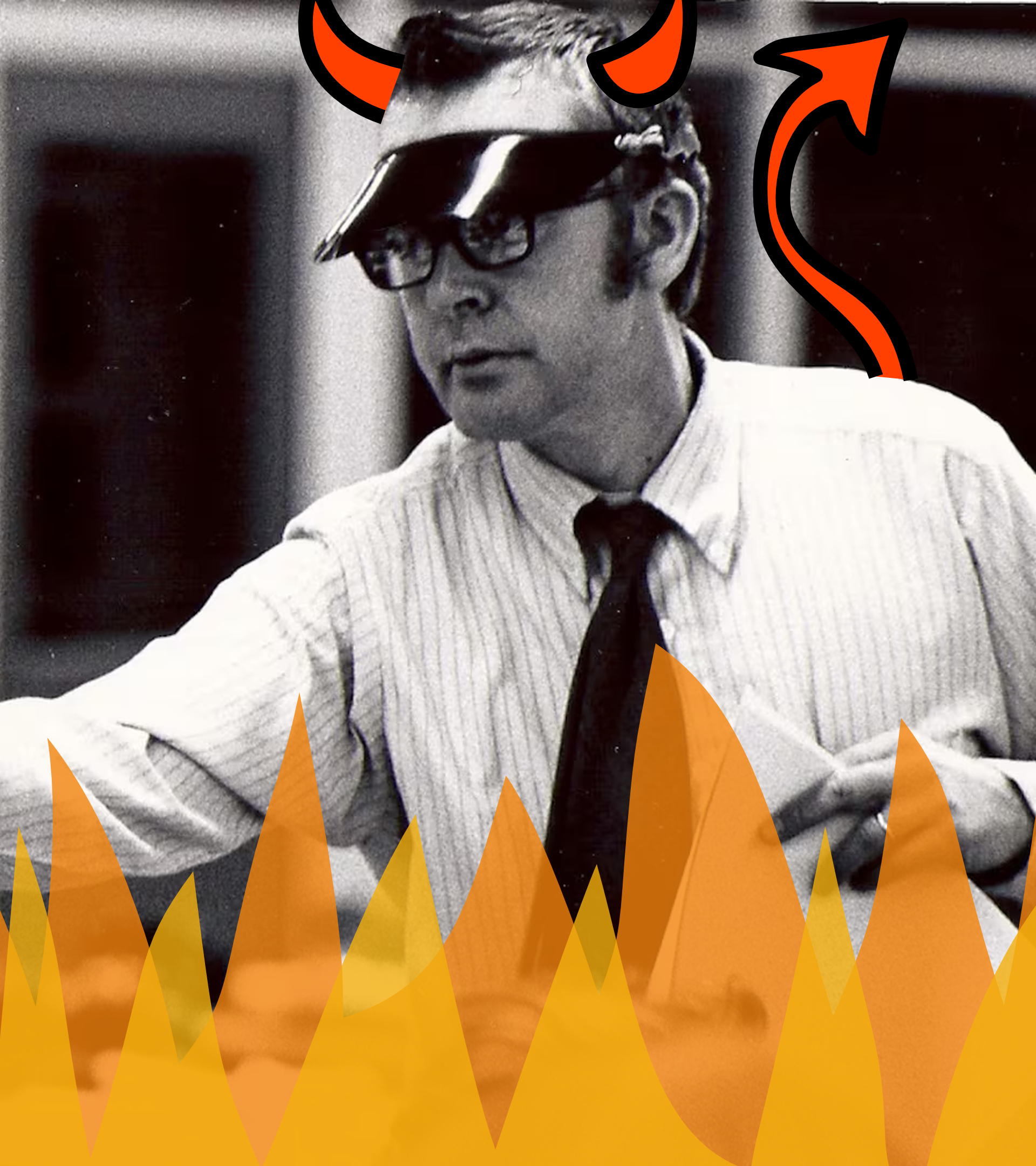
6. Create a Kindle Direct Publishing account
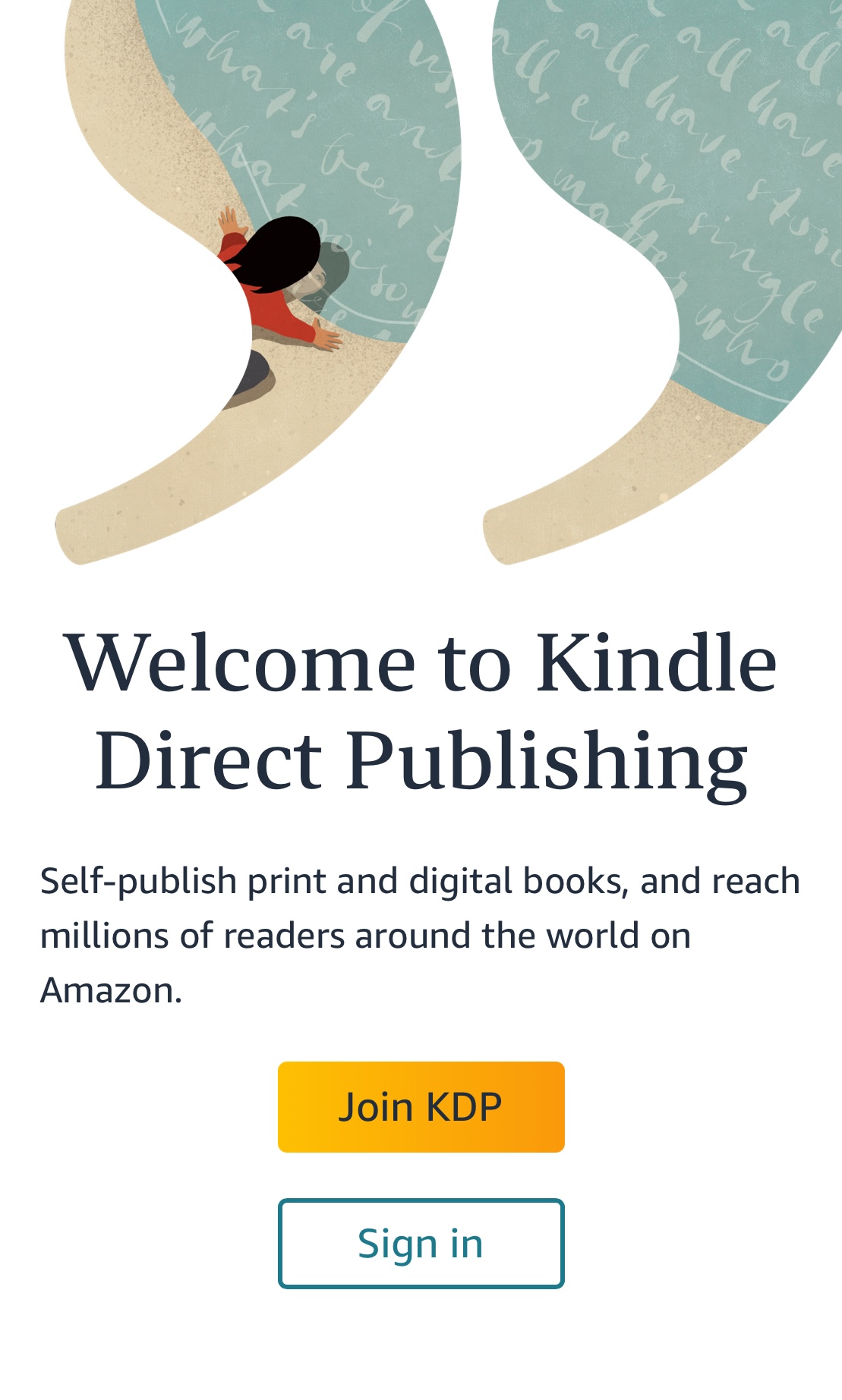
Kindle Direct Publishing (KDP)
You’ll need to have a name for your publishing imprint to buy ISBN numbers.
8. Choose your physical book software
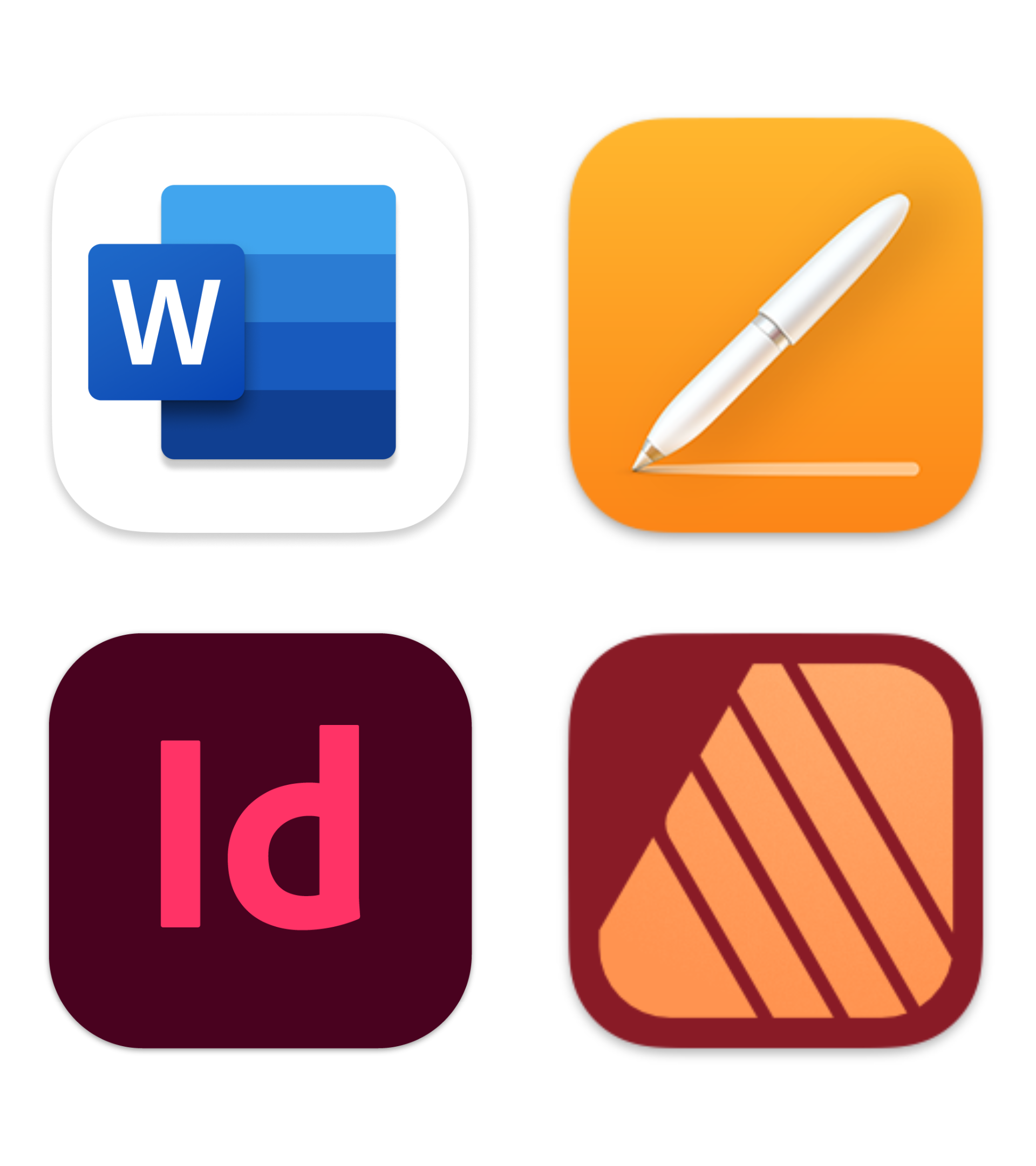
Microsoft Word and Apple Pages are simpler to use than Adobe Indesign or Affinity Publisher. Although Word and Pages lack many features required by professionals, they are more than adequate for publishing your book with Amazon.
For the following four steps, find a book or few you think have great design and copy copy copy.
11. Choose your fonts
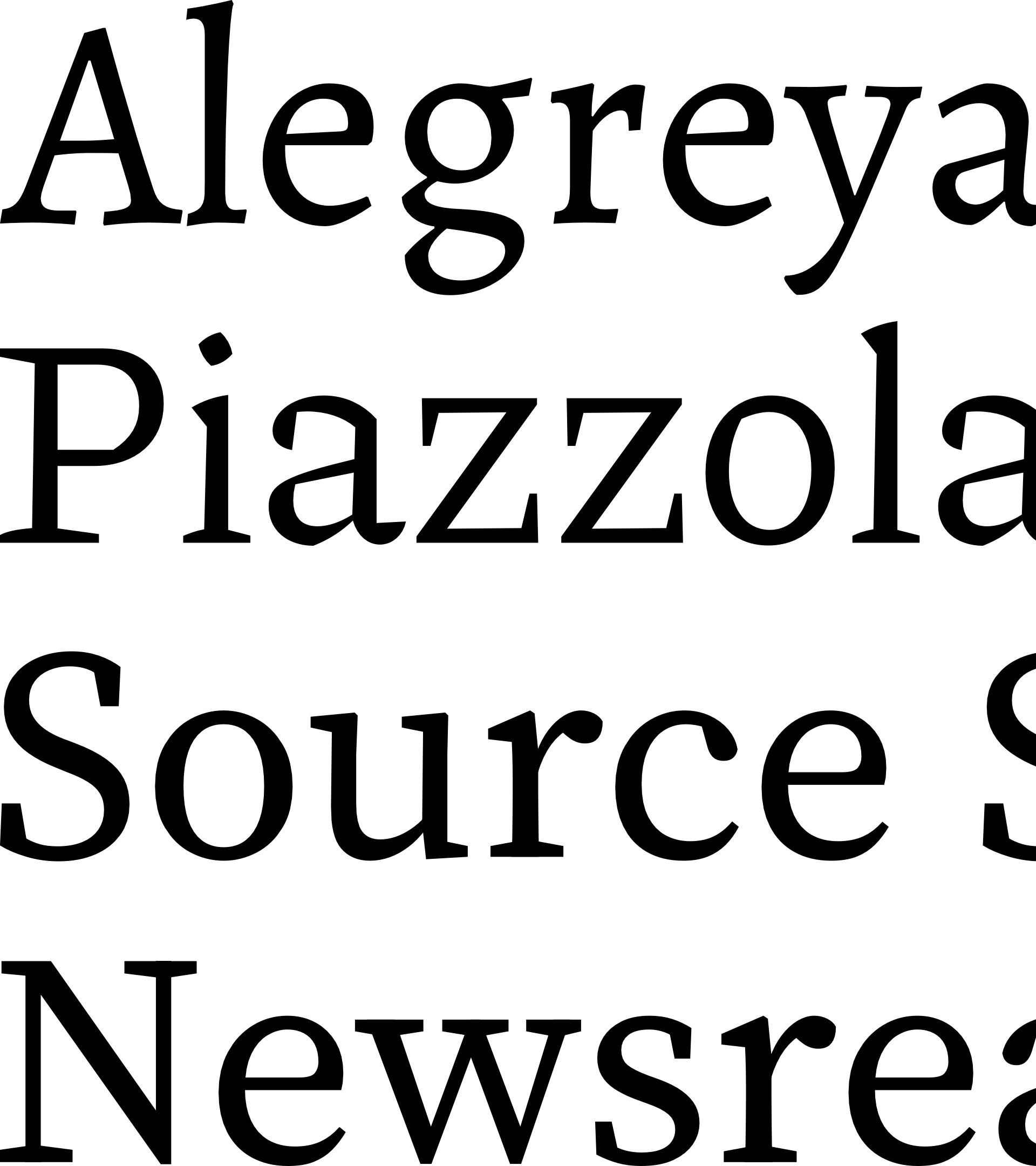
Here are 11 good, free typefaces for books:
- Alegreya: calligraphic strokes delightfully combined with chunky serifs, pairs perfectly with Alegreya Sans to meet the most demanding typesetting needs
- Cardo: a visibly traditional typeface perfect for literary and historical writing
- Crimson Pro: Neutral, modern, low-contrast, highly readable, a guaranteed success
- Ibarra Real Nova an elegant type family with a distinctive ‘a’ and calligraphic italics
- Judson: informal, high contrast but still suitable for long texts
- Libre Baskerville: classic, what you expect in a typeface for books
- Lora: sturdy with a hint of whimsy
- Newsreader neutral, suitable for dense typesetting
- Piazolla: my favourite, delightfully chiselled at headline sizes, perfectly readable as body text
- Source Serif 4: neutral, modern, it just looks right
- Spectral: designed for long texts, very readable at small sizes with quirky details, especially in the heavier weights, becoming visible at larger sizes
The three parts of your book’s interior:
- Front matter
- Body (start designing here)
- Back matter
STYLES is your new religion
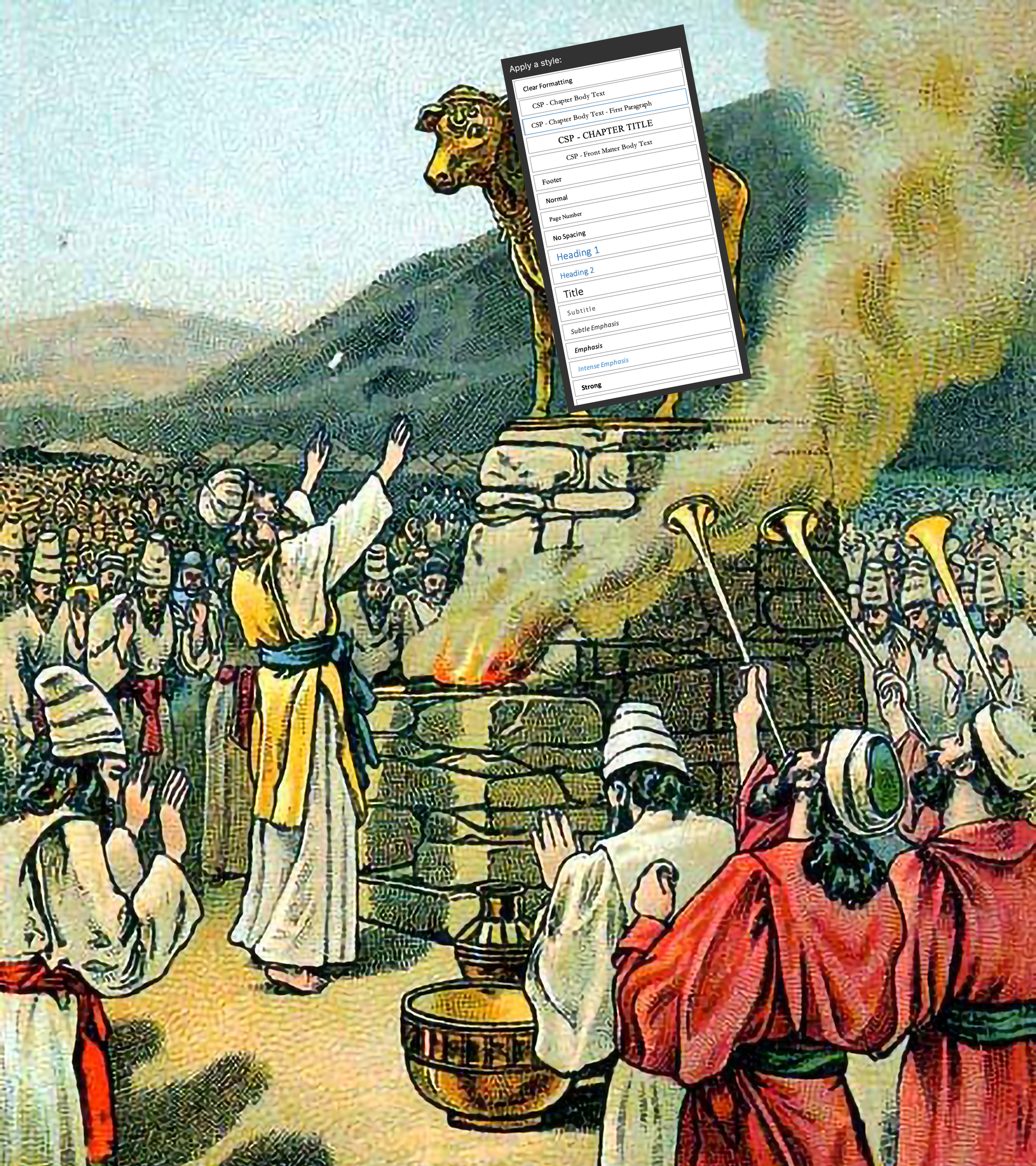
13. Set your type

14. More proofreading!
(Maybe hire a proofreader too)
Fix any mistakes in your paperback document and your master document

15. Make your book again, this time for Kindle
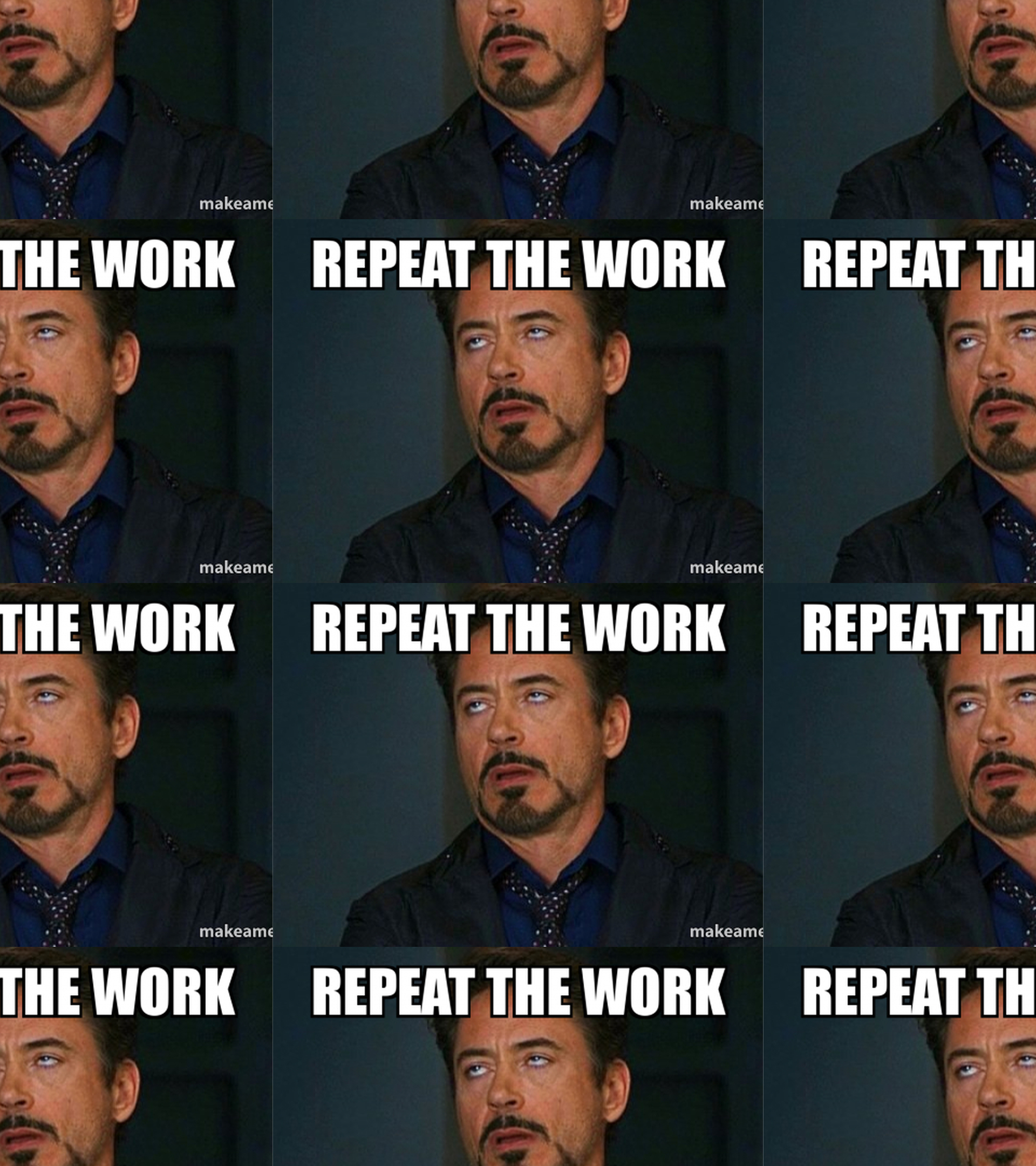
17. Design your cover
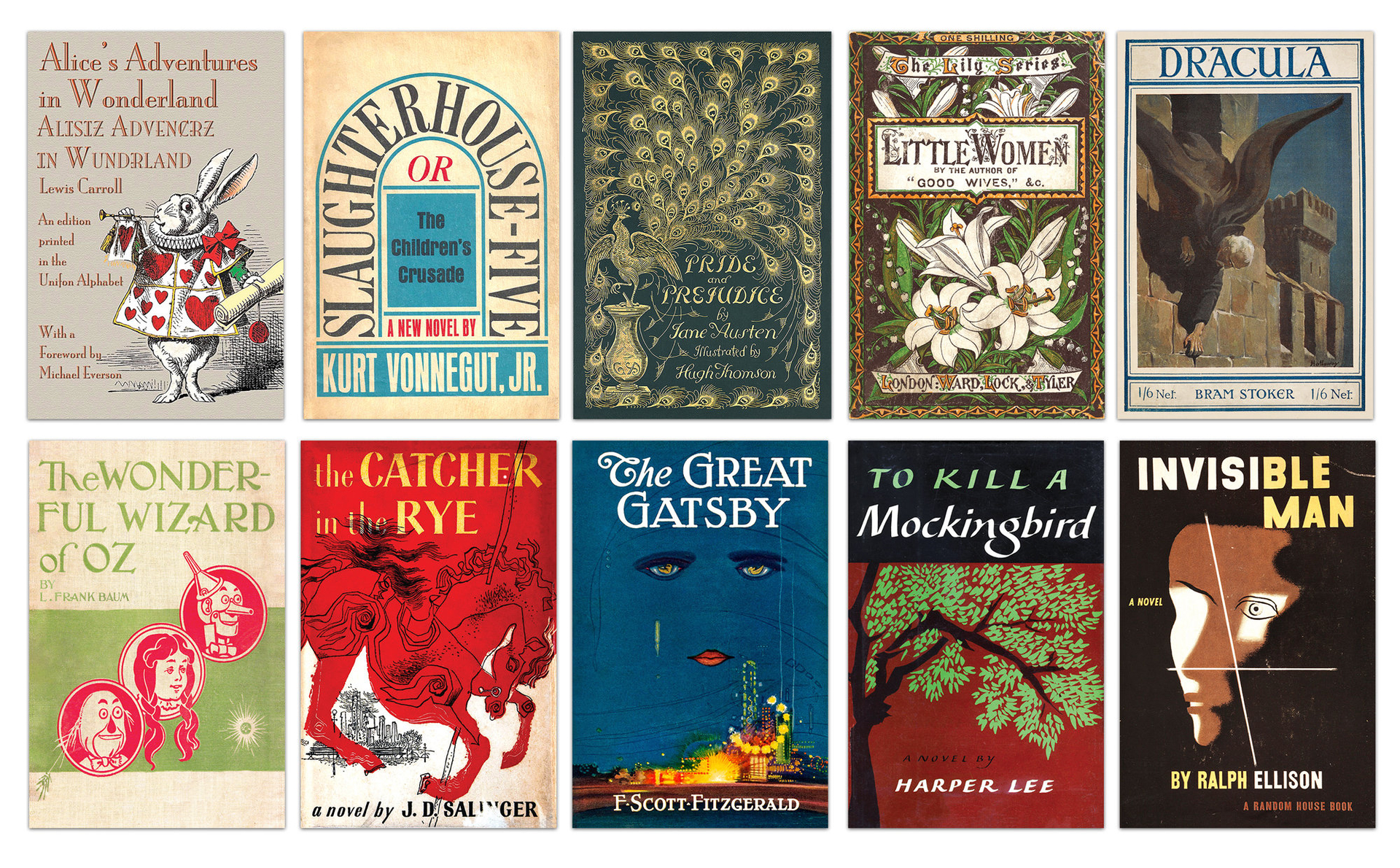
Essential: KDP book cover calculator
Try not to end up with something like one of these or these.
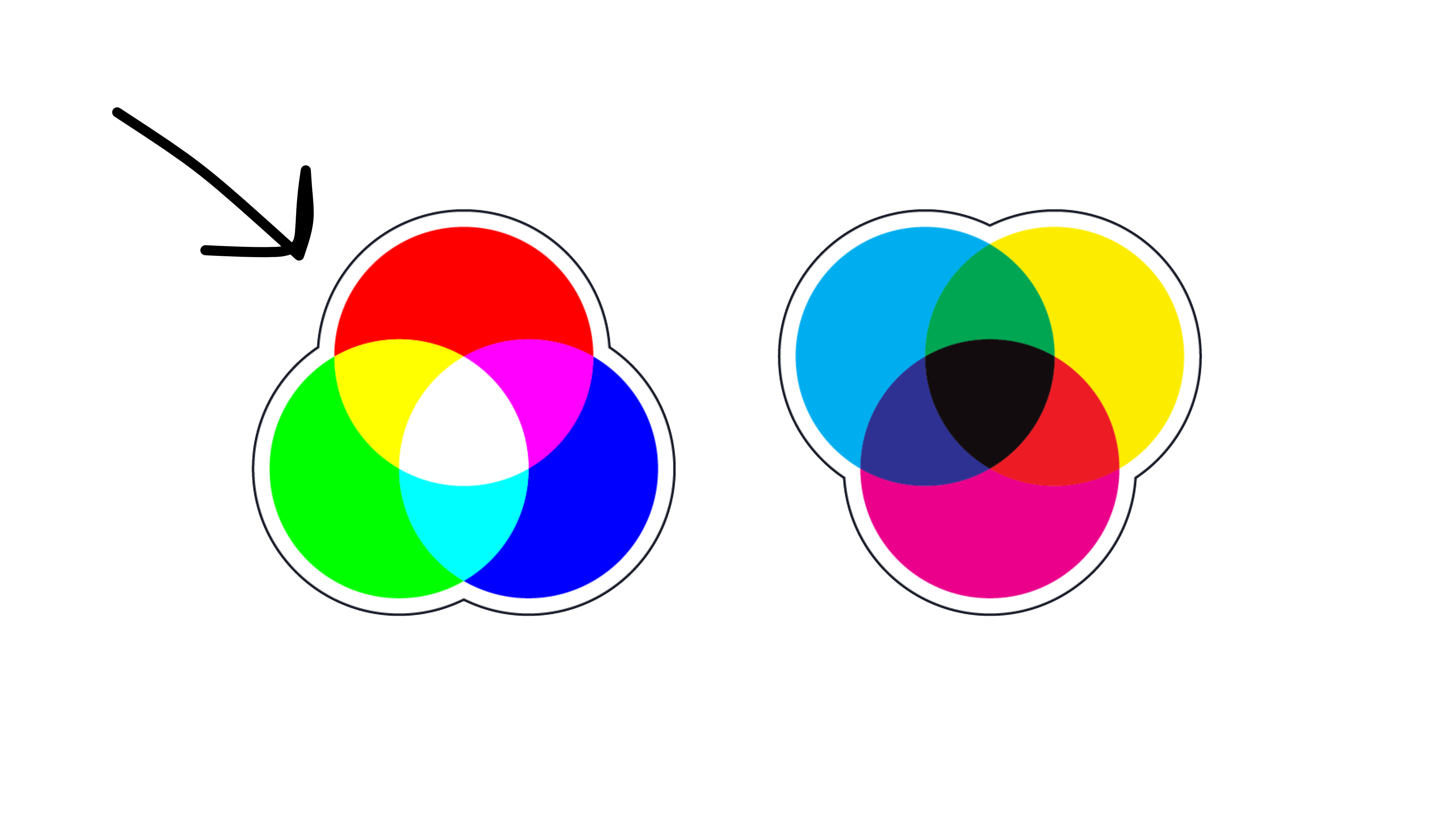
If you are using professional design software, set your colour mode to RGB. Otherwise don’t worry about it.
If you hire a designer to create your cover, hire a good one or this abomination will be a very real possibility
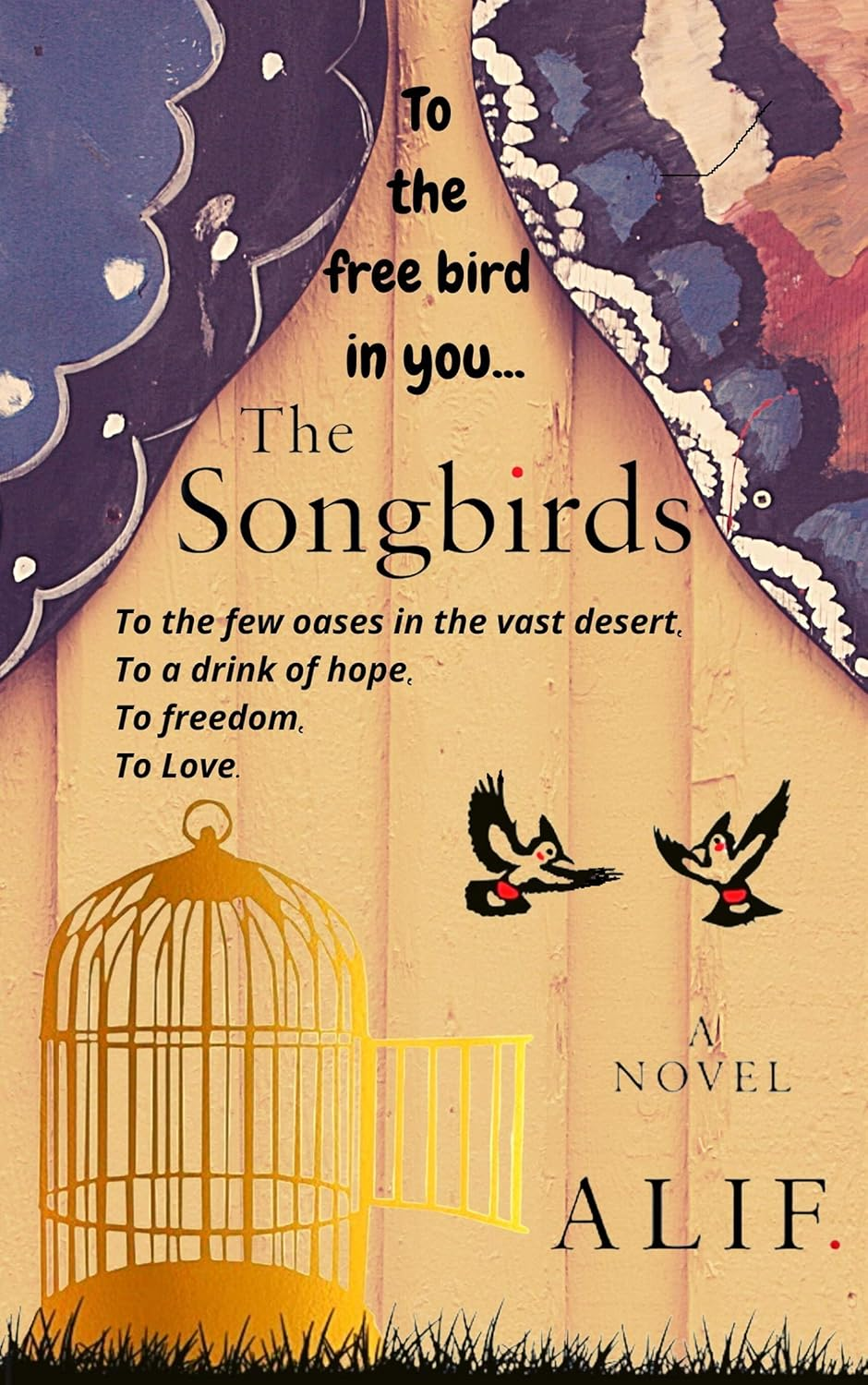
Or you could make your cover art with AI

18. Export your paperback book files and upload them to KDP

19. Check your paperback book in the Print Previewer

20. Order a proof copy and do some more proofreading
I have always skipped this step. I recommend you don’t.

21. Do 18 and 19 again but for the Kindle version
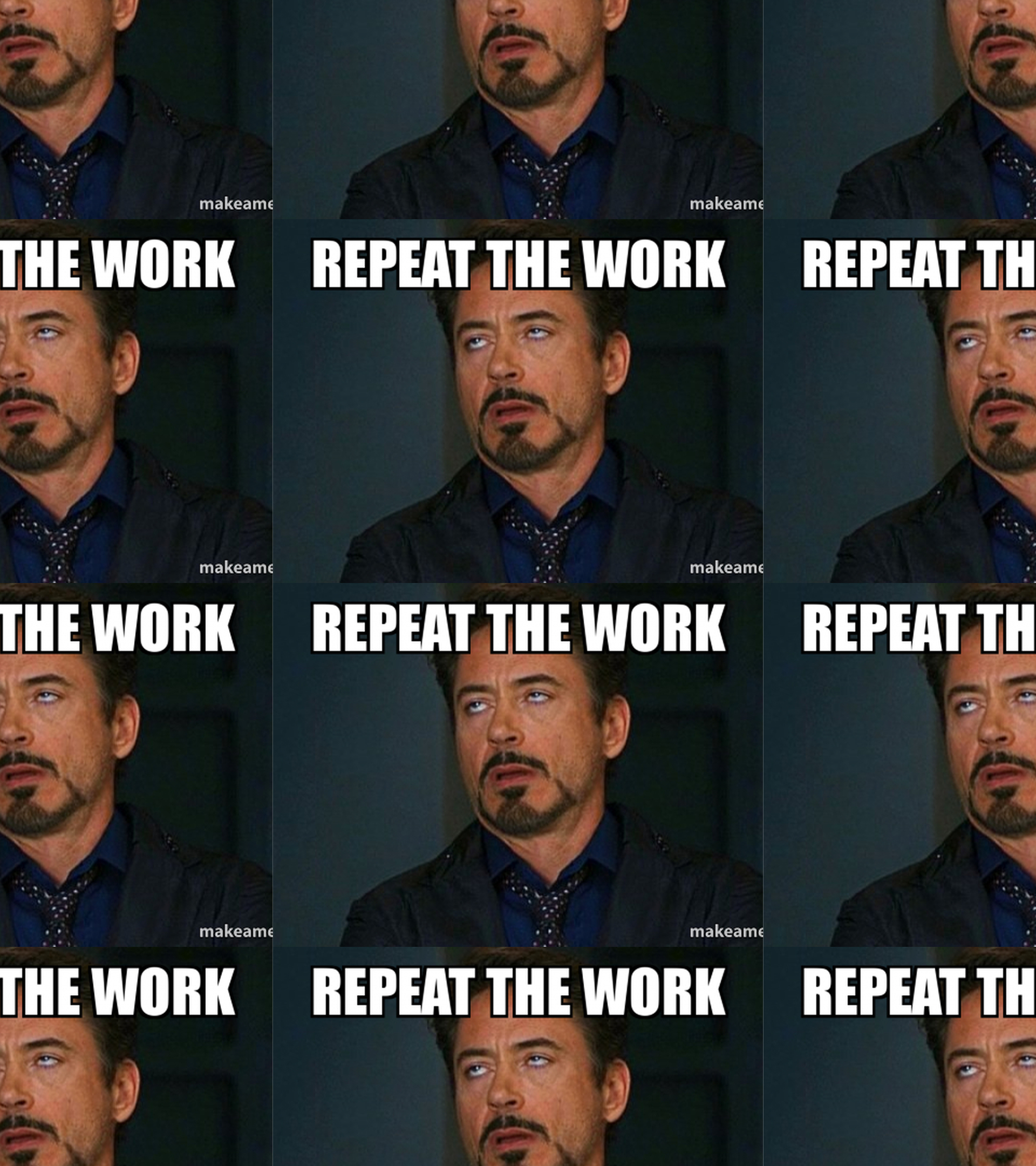
22. Download and check your Kindle book
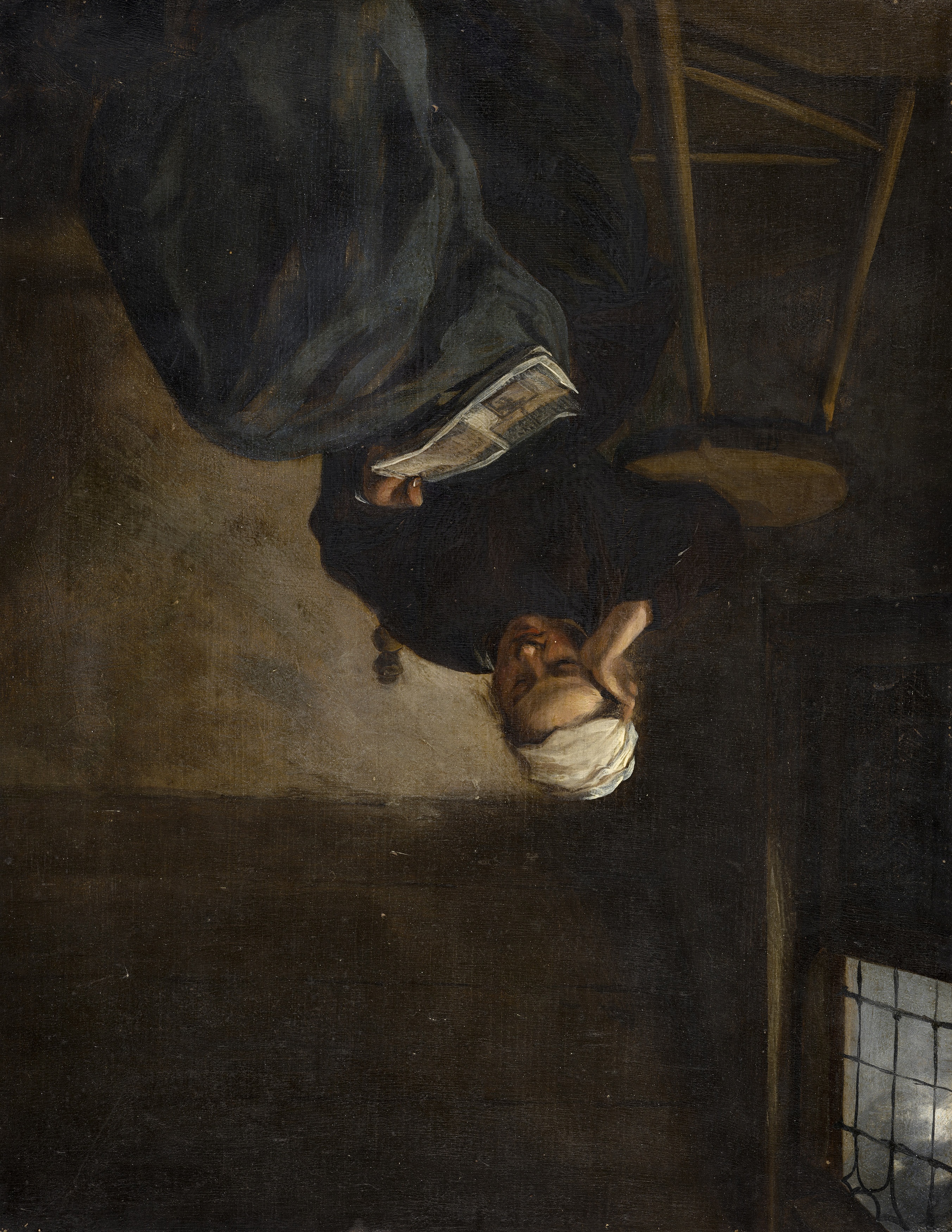
23. Submit your book for publishing